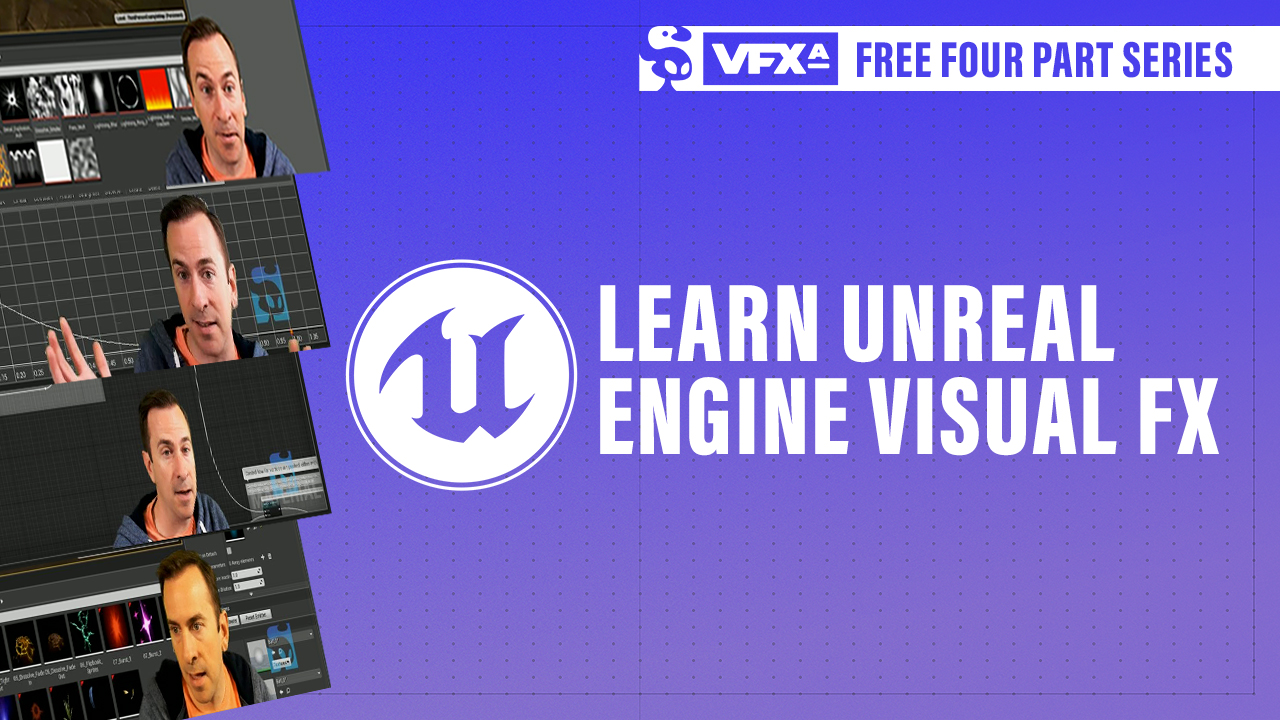How to Install Unreal Engine 5
Feb 07, 2023
Get going with this quick start tutorial. Learn how to install Unreal Engine and open up your first project.
If you ever wondered which software is used to create VFX for games like Fortnite, Lost Ark, or VALORANT, let me tell you. Unreal Engine.
Unreal Engine is one of the industry standard game engines that we teach your students in order to get jobs all around the globe. This software is free to use in many cases for game development. Are you ready to start creating amazing VFX? I'm going to guide you through the process of installing Unreal Engine.
Beginning your journey with Unreal Engine 5 really couldn't be easier. You just have to have some patience waiting for the install.
Step-by-step Guide to Installing Unreal Engine 5
First you'll need to go to store.epicgames.com and click on download. These will download the Epic Games launcher and from there will be able to install Unreal Engine.
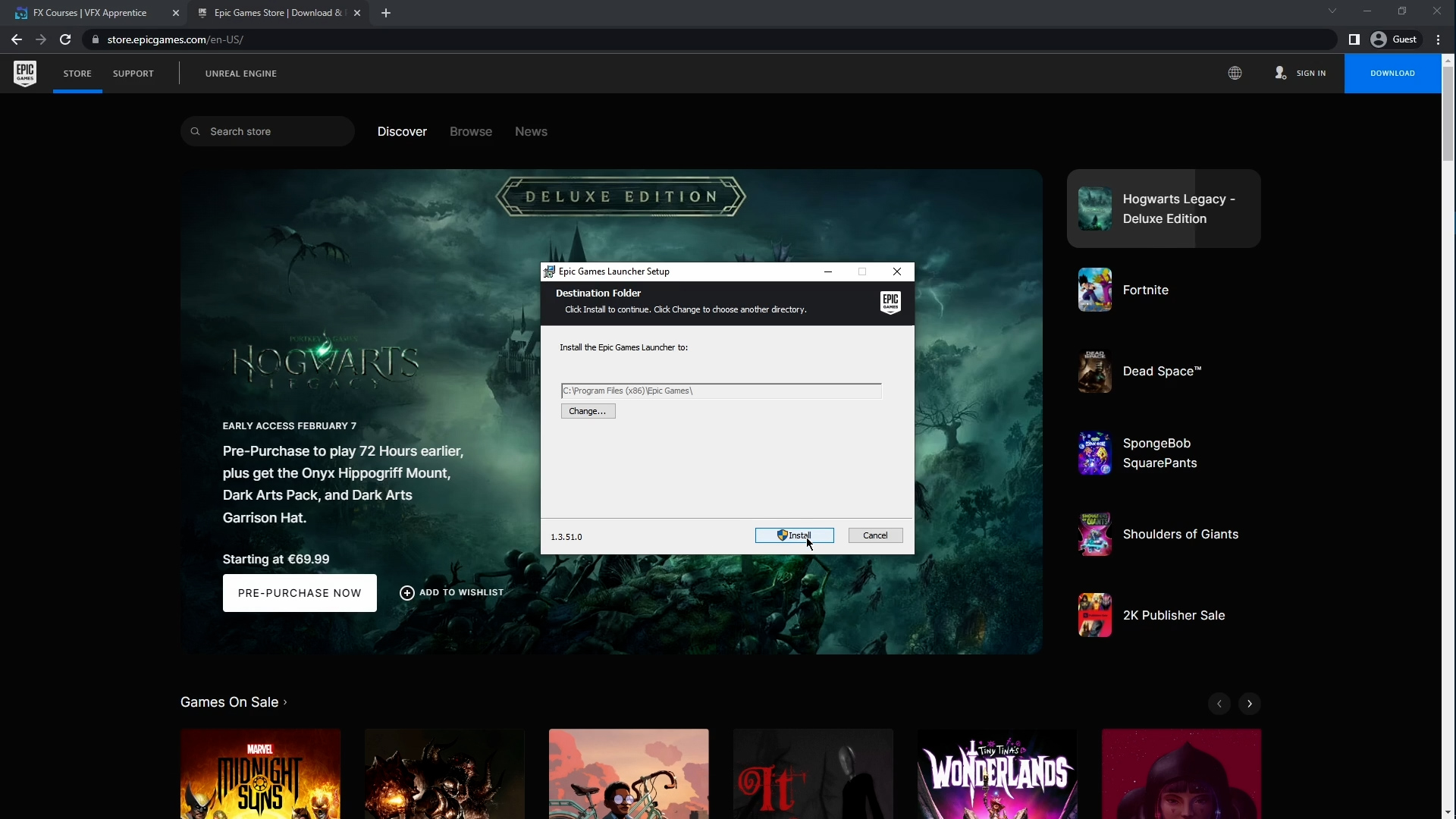
Once the download is finished, we just need to click it. Select where you want your installation to go and click on install. It's possible that some updates will be done. Once the launcher is installed and updated will be able to install Unreal Engine.
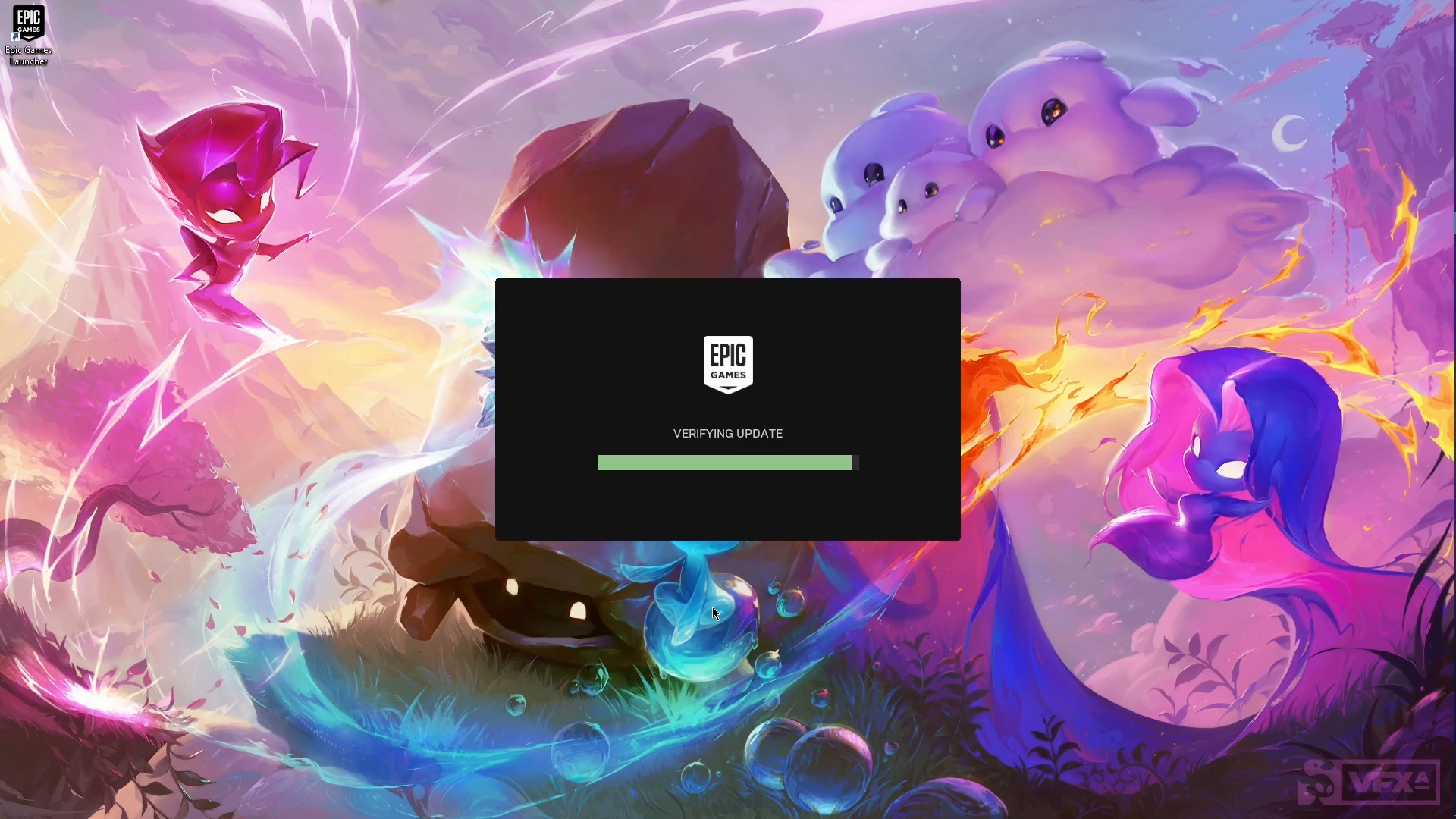
Installing Epic Games launcher for the first time might take some time because it needs to update only install all the prerequisites. Just be patient and keep it up.
Once the Epic Games launcher is installed, you'll need to sign in to your Epic Games account.
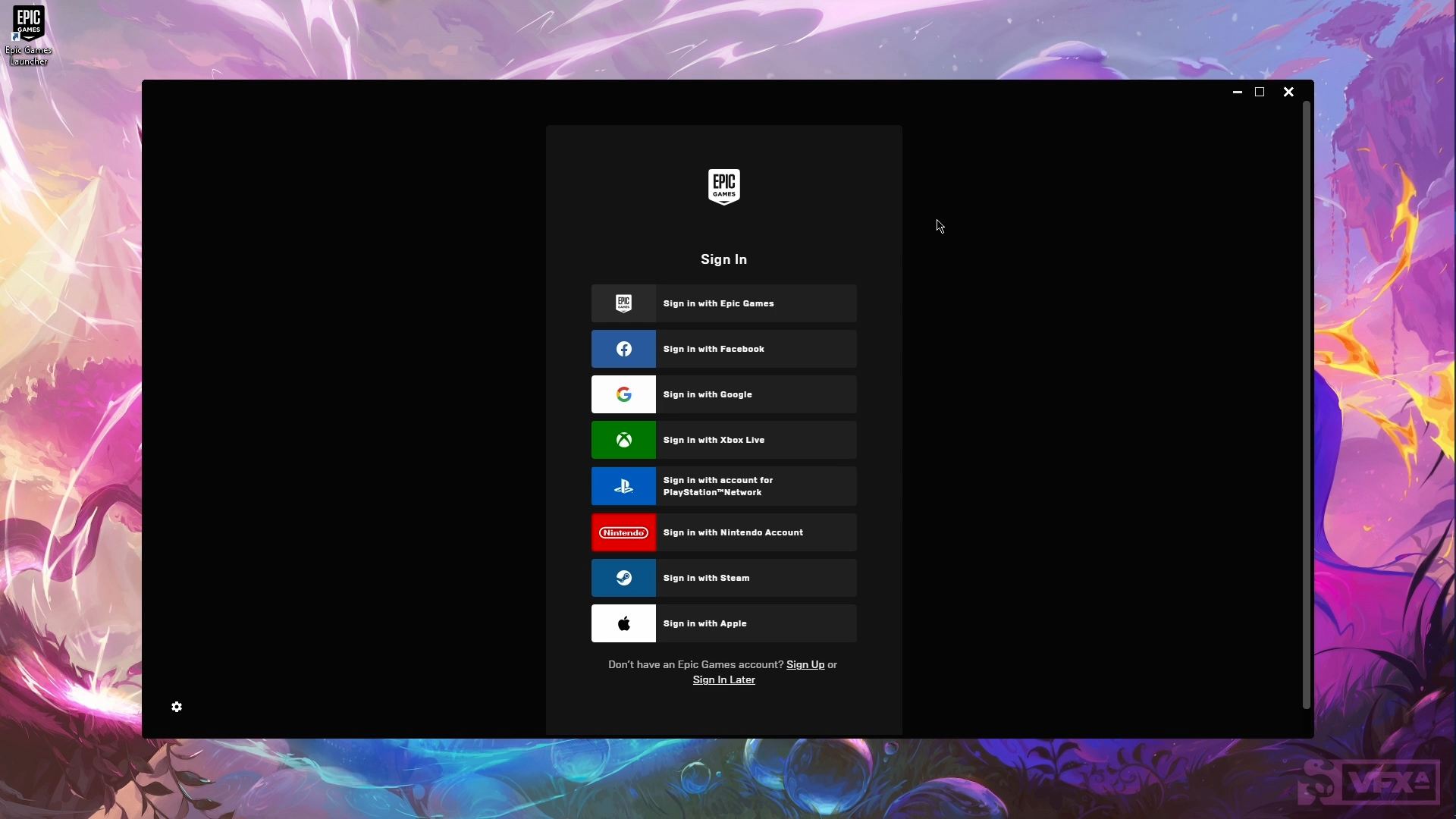
If you don't have one, you can create one, or enter using your email, or other accounts. I would highly recommend you to go through the Epic Games sign in.
Once the Epic Games Launcher opens, you need to go to the Unreal Engine tab.
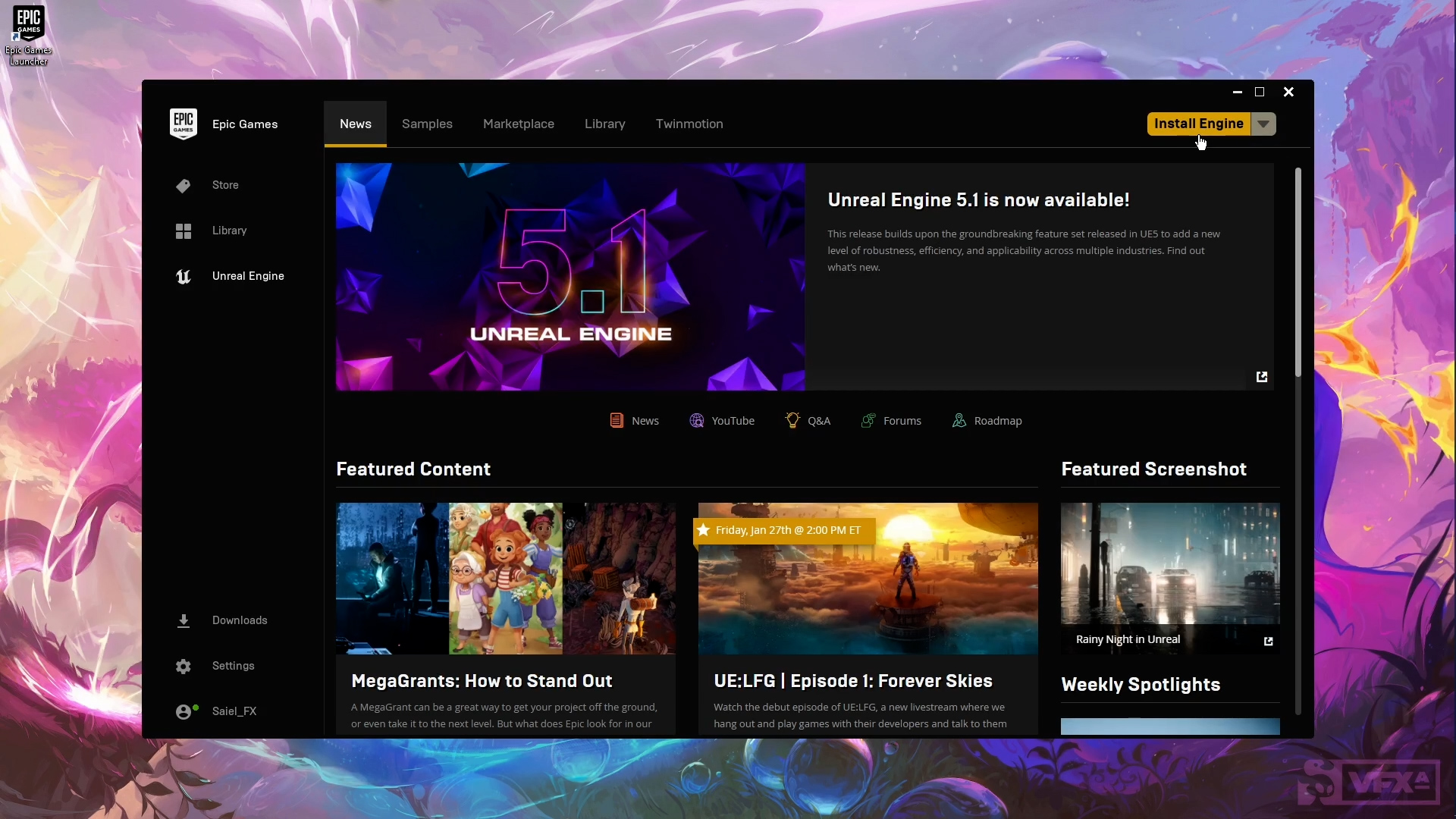
You could either install the engine through this button on the top right corner or go to library and next to the engine versions, you select this plus icon and the card will appear. If you click on this dropdown, you'll be able to select the version of the engine that you want. In our case, we are going to go with the 5.1 and you could remove this from here. If you click on the remove slot or down here on the move.
So let's go ahead and click install. After clicking on install, you'll be able to select where you want your engine to be located and you can also go to options and select which ones of the target platforms you would like to install.
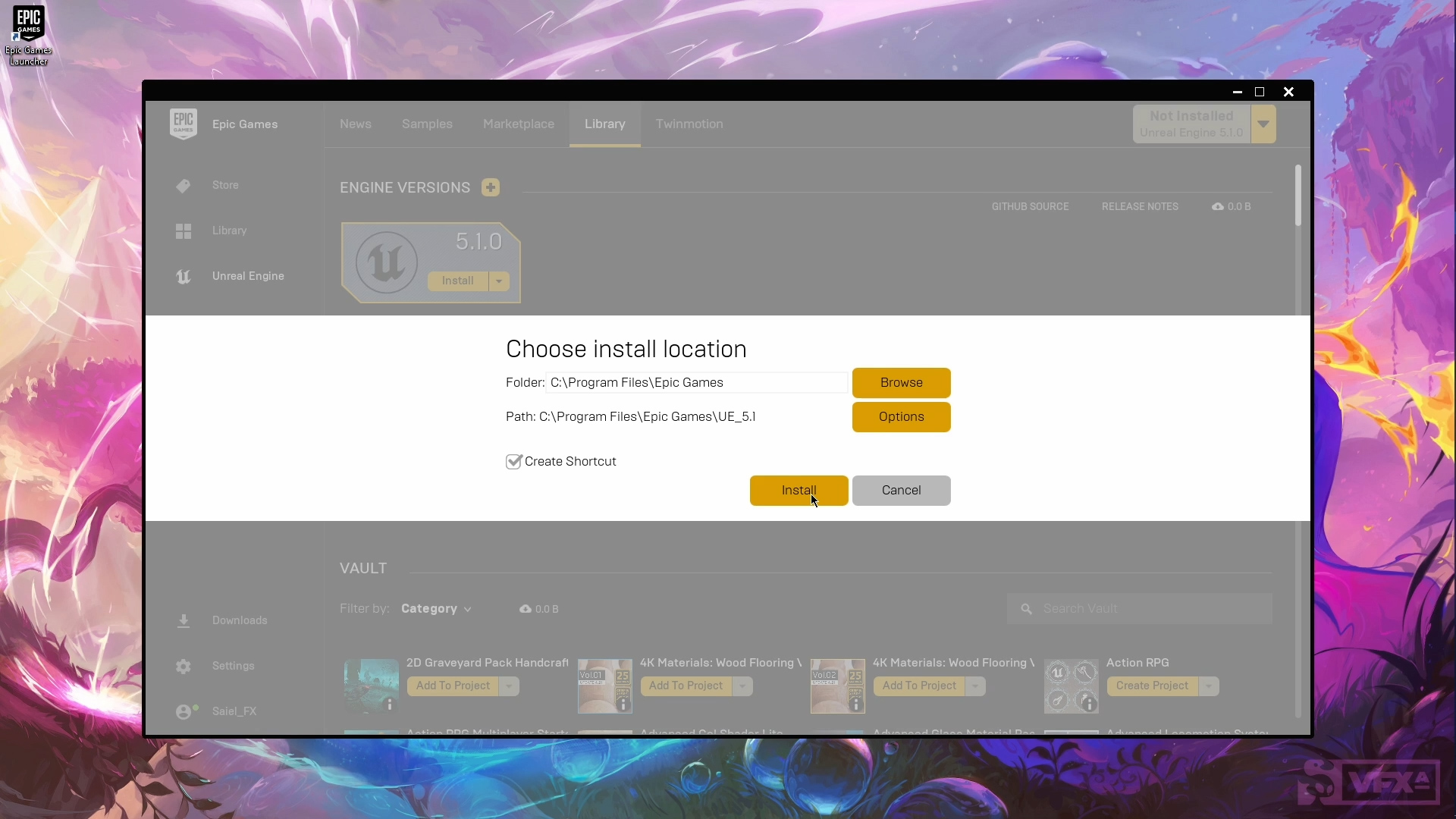
In my case, I'm going to remove all of these ones because I'm not planning on making any builds for these targets, and the size can be really big if you leave those open. I'm okay with having the starter content and the template features and all these things, but also feel free to just delete it if you want. I'm going to apply and install.
If you go to Downloads, you'll be able to see more data about your installation. And just let me say that it's going to take a while.

46 minutes later, I finally have Unreal Engine installed.
So now, in order to launch it, we can just go to this button in the top right corner. (If you would like to install a different version, you just need to follow the same procedure.)
If you go to installed plug-ins, you'll be able to remove Quicksilver Bridge. I don't mind having it installed. You'll never know when you're going to use it. So in my case, I'm just going to close in order to create our first project. Let's go ahead and launch.
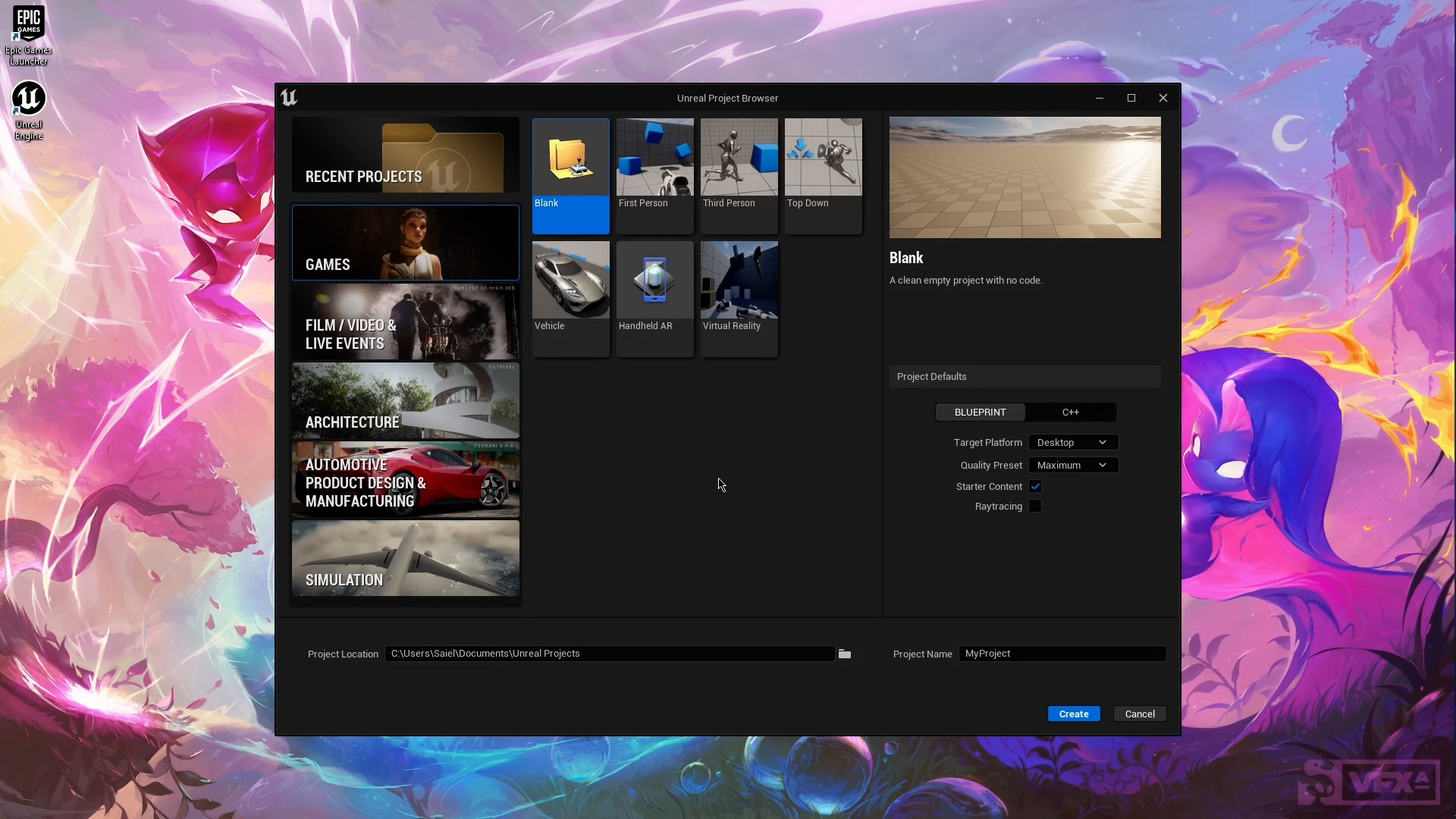
Once the UE project browser opens, feel free to navigate through all these different categories and select your template. In our case, we are going to go for games and first person.
Here you can select whether you would like to develop your project using blueprints or C++, your target platform. Your quality preset. If you would like to have starter content on the project. In our case, I'm going to select it so I can show you some basic stuff. And if you would like to activate the Raytracing. I have an RTX card, but I'm not going to use a raytracing on this project.
You can select where you want your project to be located and it's project name. Go ahead and create. Once the project is open, you can press CTRL + Space to open the content browser and you can dock it.
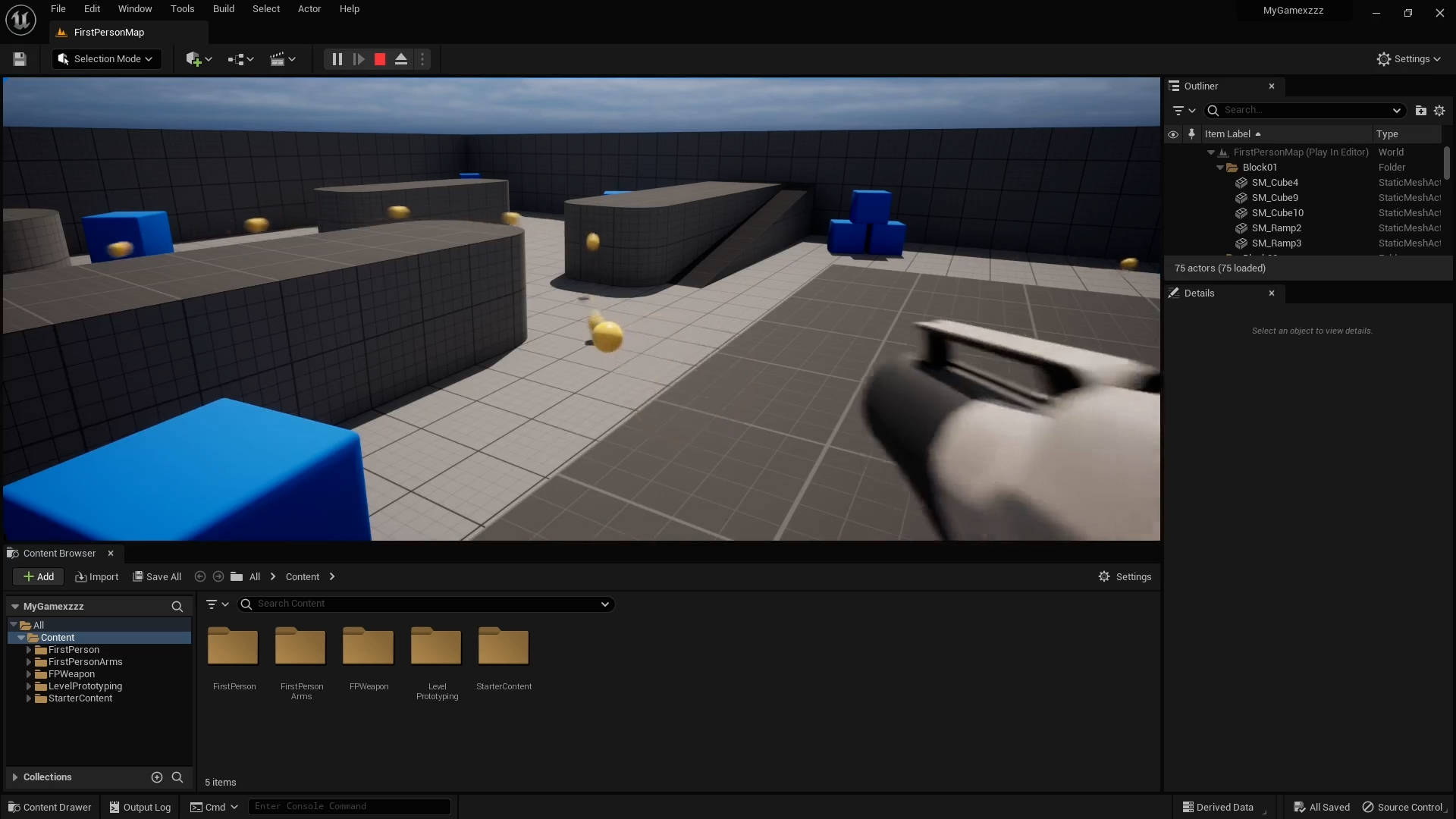
If you want to test the game, you just click on the green arrow. And as you can see, you can rotate if you right-click, and you can move your character using W A S D. Once you pick up the gun, be careful because the volume is going to be a bit high, but you can left-click you'll be able to throw super cool balls.
So yep, there you have it. Congratulations on installing Unreal Engine and opening your first project!
Learning Unreal Engine
Unreal Engine opens a world of possibilities, and here at VFX Apprentice we focus on all things related to real-time game FX. If you would like to get started with creating VFX in Unreal, we have a Free Training Course that will guide you through your first steps in Unreal Engine, as well as a new series introducing you to working in the Niagara FX system.
More on Unreal Engine:
- Get Started with Niagara Real-time VFX in Unreal Engine
- How to Export FX Sequences from Unreal Engine 5
- From VFX Apprentice to Working on Fortnite for Epic Games
- What Tools Do You Need to Create Video Game VFX?
- Studios Need More Real-Time FX Artists
Start Your VFX Apprenticeship
Begin your journey towards mastering FX for games and animation. Join VFX-A All Access and discover cutting-edge 2D, 3D, and real-time FX training.