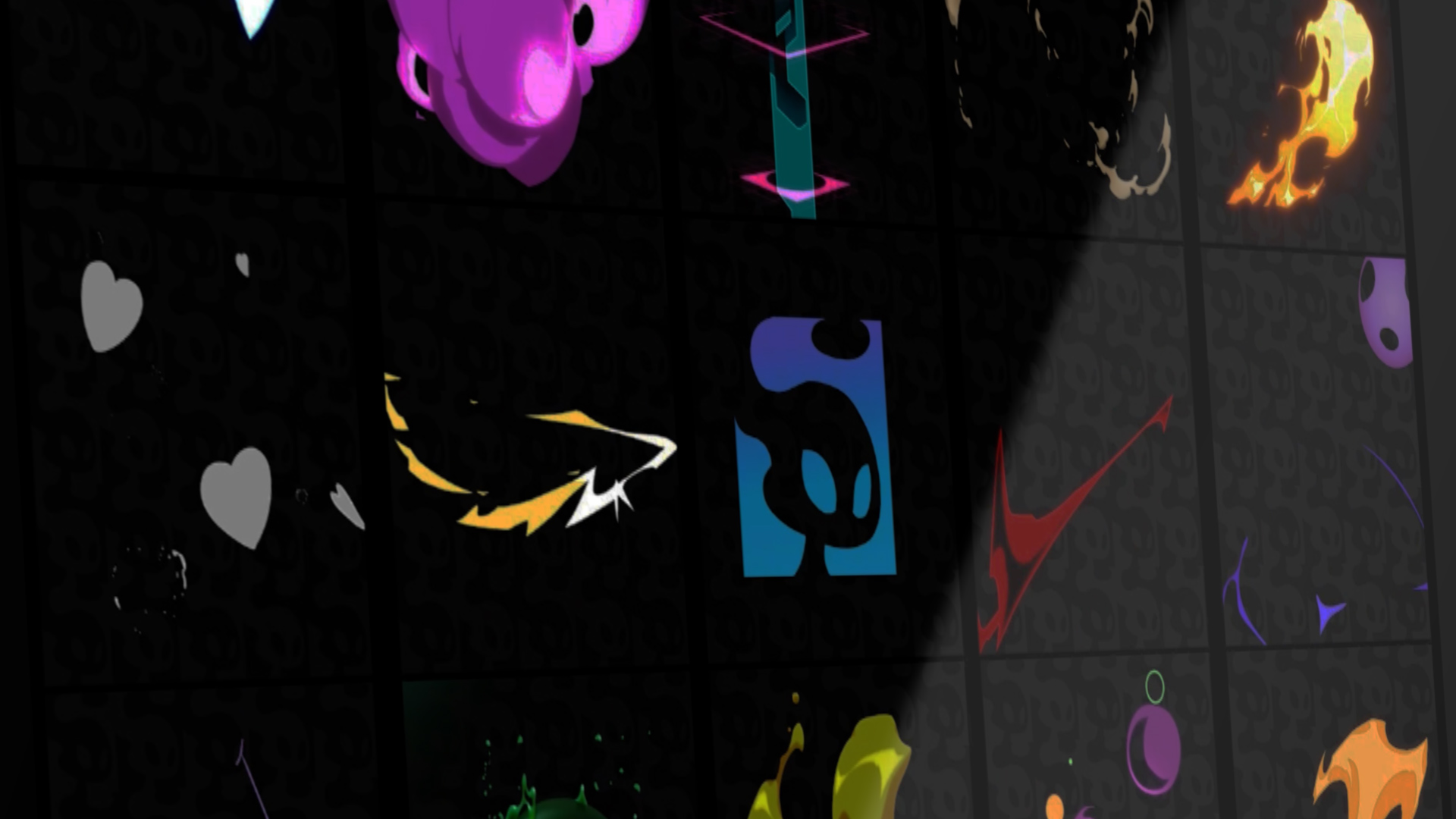Intro to Adobe Animate - FREE Animated 2D FX Lessons + Project Files
Sep 19, 2022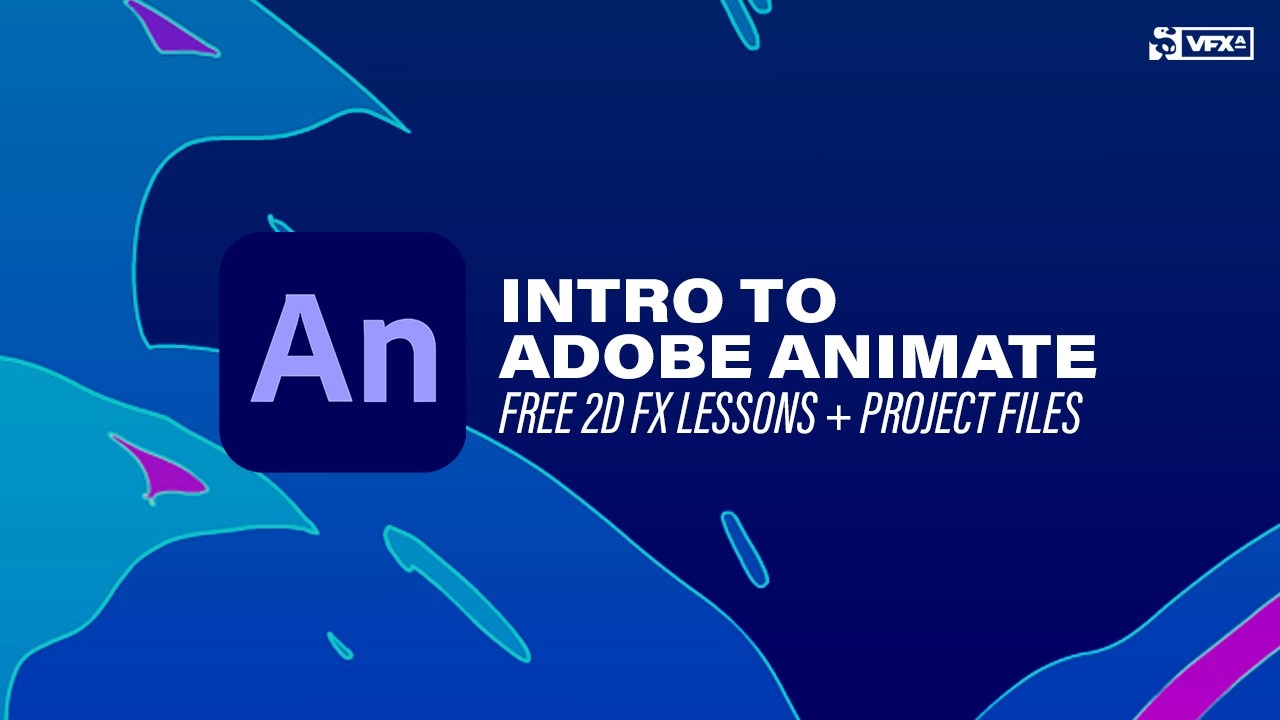
Learn how to make top-tier 2D VFX with Adobe Animate for animations and video games. This free six-part series will show you everything you need to know to get started.
Do you wonder how FX artists create 2D animated effects or video game flipbooks in Adobe Animate? These lessons will cover everything from the Animate user interface, to making your first animation and presenting it to a video game studio. Led by Jason Keyser, these lessons are part of our Tradigital 2D FX bundle of courses. The bundle features three courses on all things 2D FX, including animation, motion graphics, and video game development.
Tradigital 2D FX includes lessons in Adobe Animate, Toon Boom Harmony, and After Effects. If you are curious to the difference or best use case of each program, check out our 2D FX software comparison which also lists a few free tools if you don't have access to Adobe Animate.
Here are a few things you’ll learn in this series:
- Best Project Settings
- Create Shape Tween Tool
- Drawing
- Vector Based Programs vs Raster Based Programs
- Onion Skin
- Stroke vs Fill
- Important Hotkeys To Know
- The Brush Tool
- Editing Multiple Frames at Once
- Creating a Flipbook
Download Free 2D FX Project Files and Assets
Before we kick things off, you can follow along with these tutorials with some free project files and 2D FX assets. Just fill out the form below to subscribe and get the download sent to your inbox. (You'll need to confirm you signed up in your email to receive the download link.)
Intro to Adobe Animate Free Series- Quickstart
In this introduction to the free series on Adobe Animate, Jason Keyser walks us through the basics of creating an animation in Adobe Animate.
While this isn’t a step-by-step walkthrough of every feature the program offers, even though he does go over the major keyboard shortcuts you’ll be using in Animate, it is a great look at what the software looks like in action and what you can make.
Now, if this first video shows you that Adobe Animate may not be the right answer for you, there are some alternatives to animating 2D FX. Check out Adobe Animate alternatives.
Setting Up Your Animate Workspace
In part two of the Intro to Animate series, Jason walks us through what we can expect from the Adobe Animate workspace. Here is what to look for if the theme seems to look off, and where to find everything. By “find everything” we mean you’ll have an understanding of what tools you might need, where to find them, and how to place them on the Tools panel.
On top of this, Jason covers the Properties panel, what to expect when finding a good workflow for yourself, and knowing how to customize all of this to fit whatever style you like best.
Drawing in Adobe Animate
In this lesson, we will look at the difference between vector-based and raster-based programs like Adobe Animate and Illustrator vs Photoshop. The difference between the two informs a great deal about how you draw your images and the exact-ness of the shapes you choose to draw.
We’ll review some of the basics of drawing in a program like Animate, like distinguishing the difference between Stroke and Fill. Obviously incorporating these distinctions into your animation library will come in handy as you progress through this series and our courses!
Also, Jason spills the beans on his tried-and-true Flash/Animate hotkey guide. We’ve included the link to print this guide out for yourself that you can find right here.
Navigating the Animate Timeline
In this lesson, we are going to get real comfortable navigating the Animate timeline and knowing what the different objects and symbols mean. This is key to understanding where you are with your animation.
Much like a timeline you’d work in a non-linear editing program like Adobe Premiere, you can move your drawings around the timeline to fit virtually anywhere. Again, we’ll talk about using hotkeys and the importance of using them for efficiency purposes.
Creating a Flipbook for Animations
In these last two lessons, we are going to talk about flipbooks. First off, what is a flipbook? If you’re new to animation, don’t fear, a flipbook is just a sequence of drawings that when put together form your animation. This is a component of a video game studio application that basically serves as a way of displaying your work for them in a visually cohesive way.
Now making a flipbook yourself can be tricky, so if you want to bypass the whole process - be sure to download the FREE premade template include in the download up at the top of this article.
It's important to keep your flipbook at a pretty high resolution, keeping the edges clear around your animations will help avoid game engines potentially cutting off the ends of the frame. Flipbooks are an essential piece of the 2D animation process and Jason will break down just how easy they are to make.
Creating Custom Flipbook Templates for Video Games
Now you have seen that there are basic flipbooks you can make, but there are also several different flipbook templates you can try out and use for yourself. Whereas the first go around was a 3x3 - 9 panel flipbook, in this video we’ll go over the different sizes and shapes you can create for a variety of different flipbook layouts.
Learn 2D FX from Professional FX Artists
If this series excites you about creating 2D FX, be sure to check out our Tradigital 2D FX bundle. The collection includes our Masters of Motion, Game Dev Deep Dive, and Post Process Pizazz courses. Each course will help you level-up from animation to final touches for game development.
Start Your VFX Apprenticeship
Begin your journey towards mastering FX for games and animation. Join VFX-A All Access and discover cutting-edge 2D, 3D, and real-time FX training.